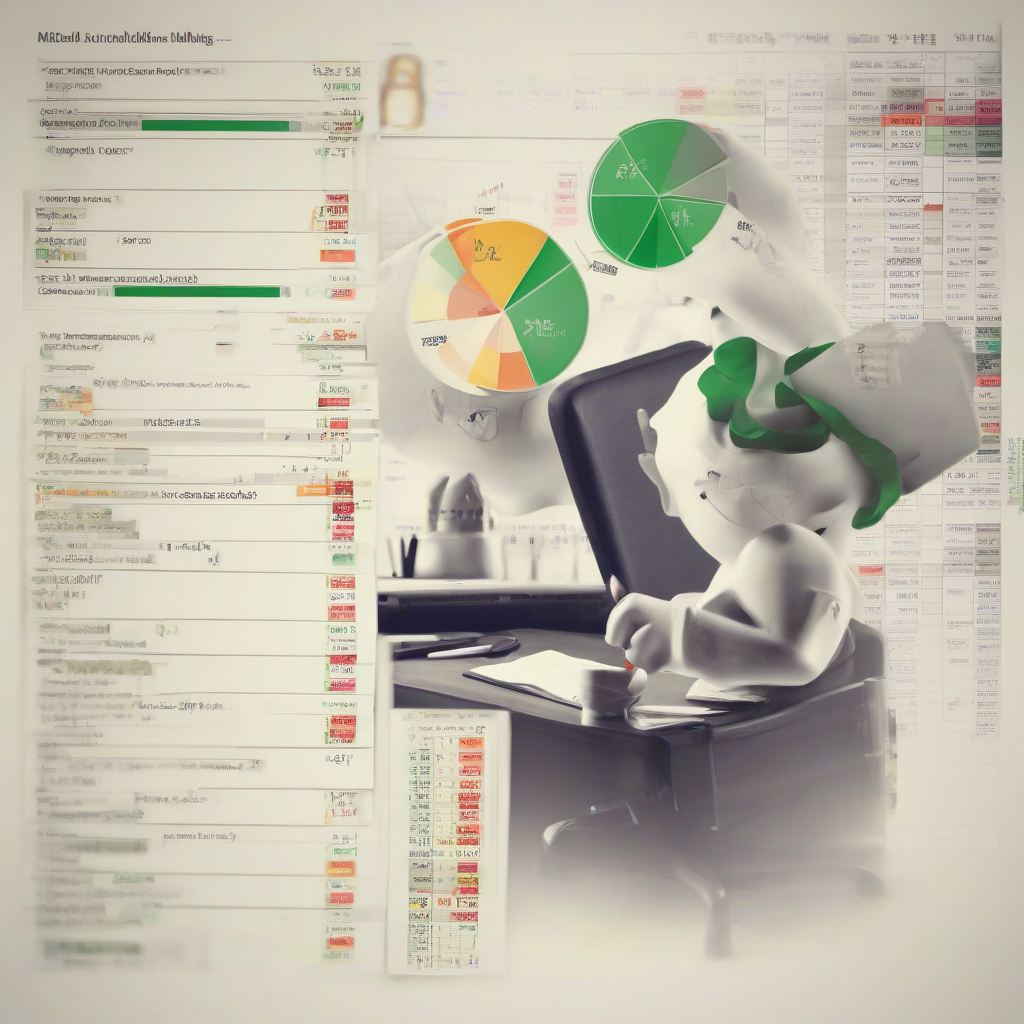Excel Financial Modeling: A Comprehensive Guide
Financial modeling is an essential tool for businesses of all sizes. It allows companies to analyze their financial performance, make informed decisions about investments and operations, and forecast future outcomes. Excel is a powerful and versatile tool that can be used to create sophisticated financial models.
What is Excel Financial Modeling?
Excel financial modeling involves using Microsoft Excel to create spreadsheets that represent a company’s financial situation. These models can be used to track past performance, forecast future results, and analyze different scenarios.
Financial models typically include a number of key components, such as:
- Income statements
- Balance sheets
- Cash flow statements
- Key performance indicators (KPIs)
- Assumptions and drivers
Benefits of Excel Financial Modeling
There are many benefits to using Excel for financial modeling, including:
- Accessibility: Excel is widely available and affordable, making it accessible to businesses of all sizes.
- Flexibility: Excel is highly flexible and can be used to create models of varying complexity.
- Ease of use: Excel is relatively easy to learn and use, even for those with limited financial modeling experience.
- Visualization: Excel provides a range of tools for visualizing data, including charts, graphs, and pivot tables.
- Collaboration: Excel models can be easily shared and collaborated on by multiple users.
- Automation: Excel allows you to automate repetitive tasks, saving time and reducing errors.
Steps in Creating an Excel Financial Model
Creating an effective Excel financial model involves several key steps:
1. Define the Purpose of the Model
Before you start building your model, it’s crucial to define its purpose. What are you trying to achieve with this model? Are you forecasting revenue, analyzing profitability, or evaluating a potential investment? Clearly defining the purpose will help you determine the necessary components and assumptions.
2. Gather Relevant Data
Once you know the purpose of your model, you need to gather the relevant data. This may include historical financial statements, market data, industry trends, and company-specific information. Ensure the data is accurate, reliable, and up-to-date.
3. Design the Model Structure
The next step is to design the structure of your model. This involves creating a logical and organized layout for your spreadsheet. Consider using separate worksheets for different components, such as income statements, balance sheets, and cash flow statements. Use clear and consistent labeling for all cells and formulas.
4. Enter Assumptions and Drivers
Assumptions and drivers are the key variables that influence the results of your model. These can include things like sales growth rates, cost of goods sold, interest rates, and tax rates. Enter these assumptions in designated cells, making them easily adjustable for scenario analysis.
5. Build Formulas and Calculations
The core of your financial model lies in the formulas and calculations that connect the different components. Use Excel’s built-in functions, such as SUM, IF, VLOOKUP, and PMT, to perform calculations and link data between cells. Ensure your formulas are correct and logically consistent.
6. Test and Validate the Model
Before using your model for decision-making, it’s crucial to test and validate its accuracy. Check your formulas for errors, test the model with different scenarios, and compare the results to real-world data. Ensure the model produces realistic and consistent results.
7. Document the Model
Proper documentation is essential for any financial model. It helps explain the model’s structure, assumptions, and how it was created. This documentation is valuable for understanding the model’s logic, making updates, and sharing it with others.
Key Excel Functions for Financial Modeling
Excel provides a wide range of functions specifically designed for financial modeling. Here are some of the most commonly used functions:
- SUM: Adds a range of cells.
- AVERAGE: Calculates the average of a range of cells.
- MAX: Finds the maximum value in a range of cells.
- MIN: Finds the minimum value in a range of cells.
- IF: Performs a logical test and returns one value if the test is true and another value if it’s false.
- VLOOKUP: Looks up a value in a table and returns a corresponding value from another column.
- PMT: Calculates the payment amount for a loan or investment.
- PV: Calculates the present value of a future cash flow.
- FV: Calculates the future value of an investment.
- IRR: Calculates the internal rate of return of an investment.
- NPV: Calculates the net present value of an investment.
Common Financial Modeling Techniques
Financial modeling involves a variety of techniques to analyze financial data and create forecasts. Here are some commonly used techniques:
1. Scenario Analysis
Scenario analysis involves creating multiple “what-if” scenarios to assess the impact of different assumptions on the model’s results. This helps identify potential risks and opportunities and allows for more informed decision-making.
2. Sensitivity Analysis
Sensitivity analysis examines the impact of changes in key assumptions on the model’s output. This technique helps identify the most important variables and their impact on the overall results.
3. Goal Seek
Goal seek is a powerful tool that allows you to find the input value that achieves a desired output. For example, you can use goal seek to determine the required sales revenue to reach a specific profit target.
4. Data Tables
Data tables allow you to automatically calculate and display results for different combinations of input values. This helps visualize the impact of multiple assumptions and variables.
5. Charts and Graphs
Charts and graphs are essential for visualizing financial data and presenting complex information clearly. Excel offers a wide variety of charts, such as line charts, bar charts, pie charts, and scatter plots.
Best Practices for Excel Financial Modeling
To create effective and reliable financial models, it’s essential to follow some best practices:
- Clear and consistent labeling: Use descriptive and consistent labels for all cells, formulas, and worksheets. This makes the model easier to understand and maintain.
- Use comments and notes: Add comments and notes to explain assumptions, formulas, and key calculations. This provides valuable context for other users.
- Separate data and calculations: Keep data and calculations on separate worksheets to improve clarity and reduce errors.
- Use cell references: Avoid hard-coding values in formulas and use cell references instead. This makes the model more flexible and easier to update.
- Test and validate the model: Thoroughly test your model with different scenarios and compare the results to real-world data.
- Document the model: Create detailed documentation explaining the model’s purpose, structure, assumptions, and key outputs.
Limitations of Excel Financial Modeling
While Excel is a powerful tool for financial modeling, it has some limitations:
- Complexity: For complex financial models, Excel can become cumbersome and difficult to manage.
- Lack of specialized features: Excel may lack some advanced features found in dedicated financial modeling software.
- Risk of errors: The potential for human error in entering data and formulas exists.
- Limited data handling: Excel may struggle with large datasets and complex calculations.
Alternatives to Excel Financial Modeling
For more complex financial models or businesses requiring advanced features, there are alternative financial modeling software solutions available, such as:
- Capital IQ: A comprehensive platform for financial data and analysis.
- Bloomberg Terminal: A powerful tool for financial data, news, and analysis.
- FactSet: A leading provider of financial data and analytics.
- Qlik Sense: A data visualization and analytics platform.
- Power BI: A business intelligence and data visualization tool.
Conclusion
Excel is a valuable tool for businesses of all sizes to perform financial modeling. By understanding the principles of financial modeling and applying best practices, businesses can leverage Excel to analyze their performance, make informed decisions, and forecast future outcomes. While Excel has some limitations, its accessibility, flexibility, and ease of use make it a powerful tool for financial analysis.